Company of Heroes 3 was announced on July 13th, 2021. A public pre-alpha build of the game was made available via https://companyofheroes.com/ for 3 weeks. The public pre-alpha is distributed via Steam.
Game files
The game files are located in CoH3’s install directory, which is\steamapps\common\Company of Heroes 3 - Pre-Alpha Preview
.
Alternatively CoH3’s install directory can be opened by right clicking it on Steam and selecting
Manage
->
Browse local files
.
The interesting file containing the game’s music tracks is
\steamapps\common\Company of Heroes 3 - Pre-Alpha Preview\anvil\audio\anvil_streaming_music.bnk
.
The file extension
.bnk
reveals that CoH3 likely uses
Wwise
as its sound engine.
This is extremely useful because Wwise is a popular choice of sound engine for many modern games (e.g. Assassin’s Creed, Cyberpunk 2077, and World of Tanks to name a few).
Wwise
The popularity of Wwise makes it likely that someone has already built 3rd party tooling to extract audio files from Wwise’s file formats.One of these tools is Vextil/Wwise-Unpacker . It’s a collection of several components combined together to process Wwise file formats. A more up to date fork of the same tool setup is f1ac/Wwise-Audio-Unpacker which at the time of writing has been updated 2 months ago, compared to the original having been unchanged for 6 years.
Usage
- Download f1ac/Wwise-Audio-Unpacker by clicking the Download button and select Download ZIP
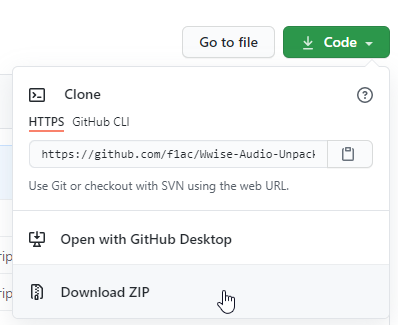
- Extract the contents of the downloaded
ZIParchive - Open the extracted folder and navigate to the
Game Filesfolder (likely couple of folders deep but you’ll find it) - Copy
\steamapps\common\Company of Heroes 3 - Pre-Alpha Preview\anvil\audio\anvil_streaming_music.bnkto theGame Filesfolder - Begin the extraction process by running
Unpack to OGG.bat- Once the process has finished, the terminal window should greet you with the message
Unpack finished! Files should be in the 'Result' folder - At the time of writing some
.wavfiles (e.g..001.wav,.002.wav) may appear in the root folder of the extraction tools. These files can be safely deleted.
- Once the process has finished, the terminal window should greet you with the message
- Open the
Resultfolder. The extractedOGGfiles should now be available.- For example (At the time of writing)
anvil_streaming_music_1.oggappears to be the main theme of the game.
- For example (At the time of writing)
Commenting is based on https://disqus.com/ - a commonly used 3rd party commenting service for websites and blogs. It will most certainly add cookies to your browser and track you. It will not be loaded until the user clicks the button above.